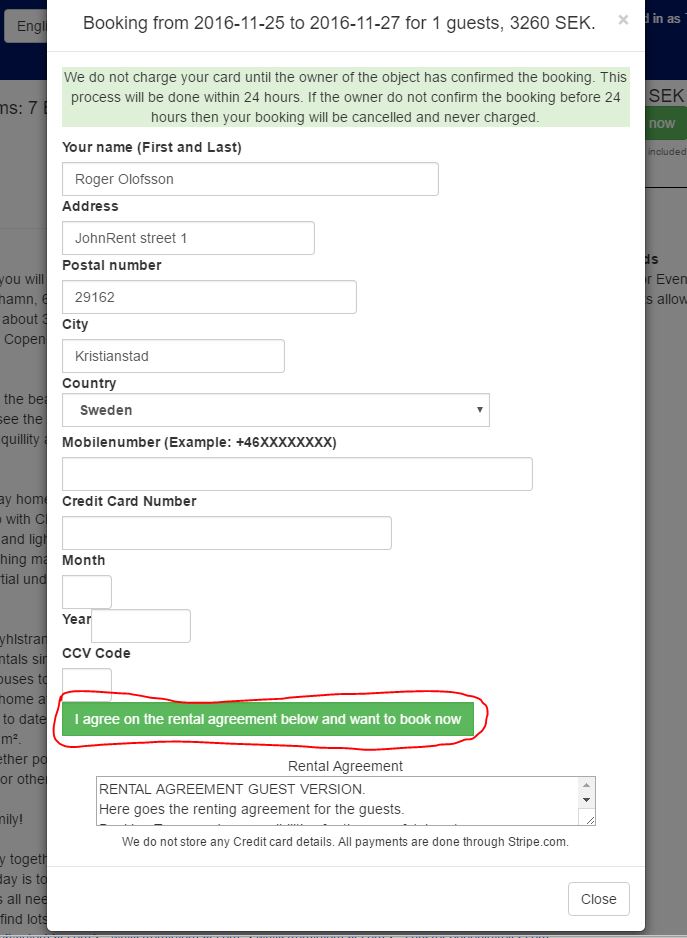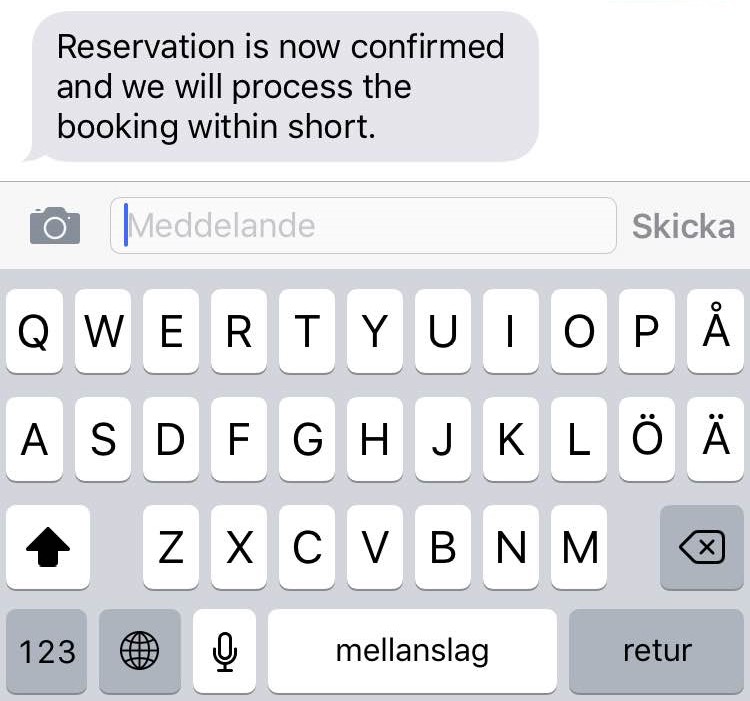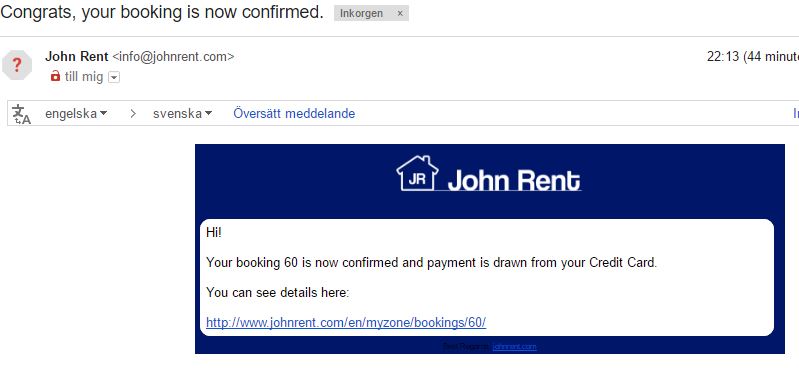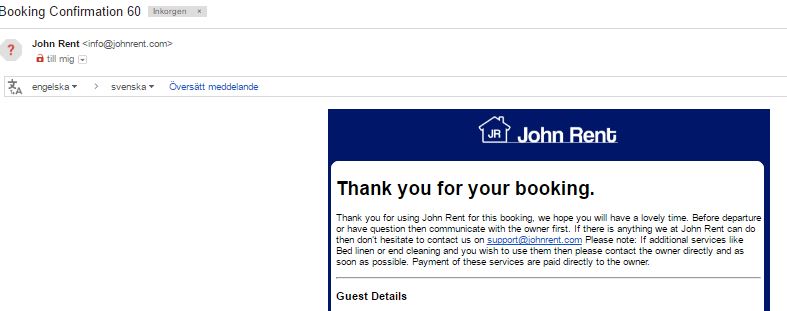How to book
Start with adding the [From] date. Available dates are displayed in gray and unavailable dates in dark gray. In the picture below the dates November 18-19 is not available. Instead in this example we select November 25. The date is marked by white date and dark gray background. The date is also displayed in the date field. Also select the [To] date and select how many who will stay [Guests].
The price will be updated depending on your selection. Then click [Book now] to go to next step.
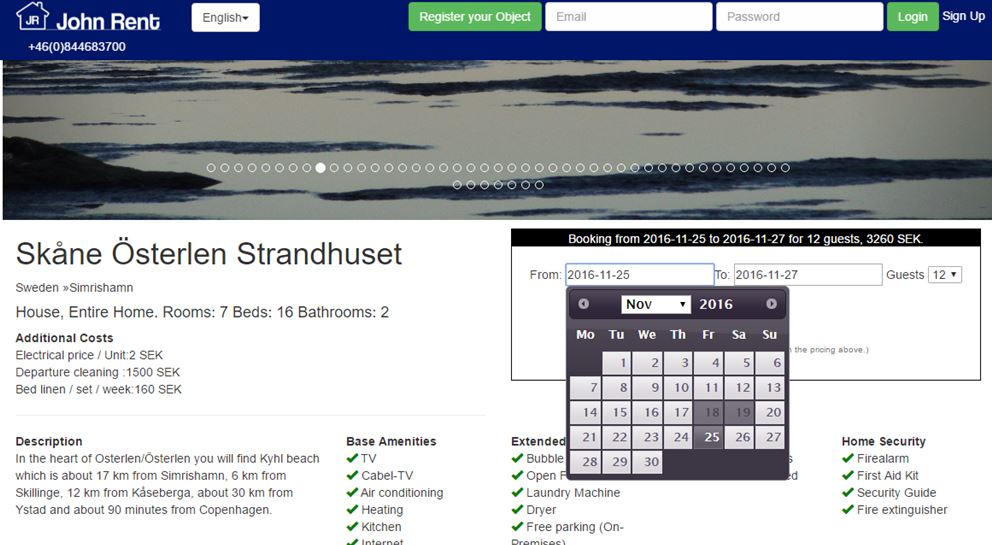
Login/Sign Up
If you already have an account, then log in.
If you do not have an account then you need to “sign up”. Write your name, email and password in respective fields.
Example: [Name] John Smith [email] john.smith@gmail.com [Password] JS369SJ
When you are logged in, verify the dates and click [Book now] to go to next step.
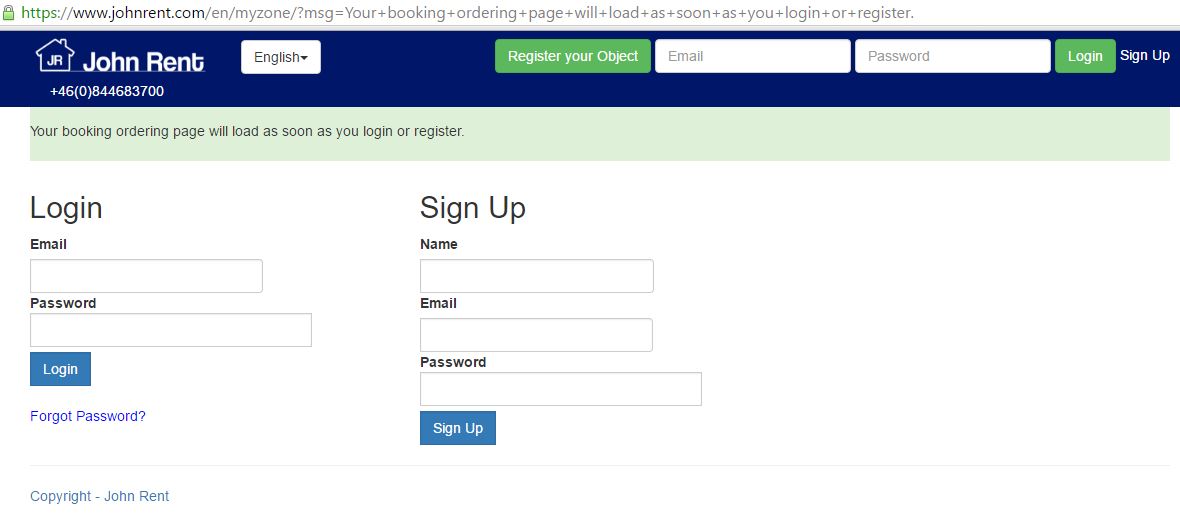
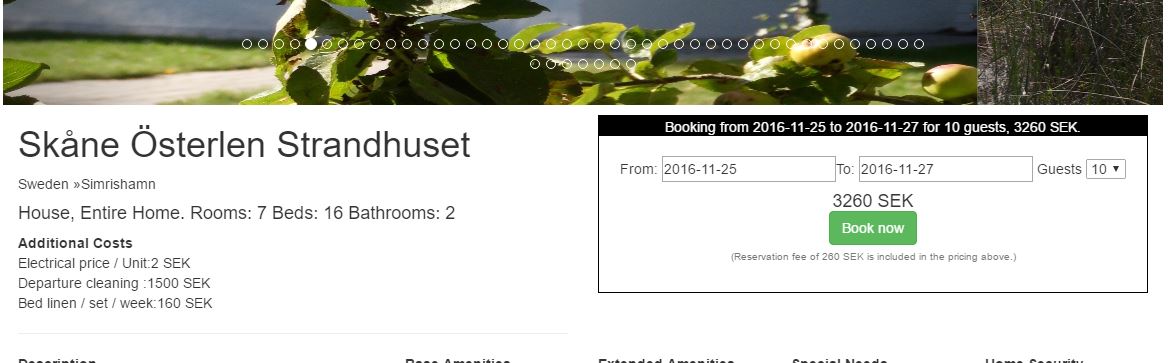
Create an account
You need an account to book. Please follow the instructions and add information in respective field. Then click [Continue]
Important: Your mobile number is important since you need to verify your account via your mobile phone. An text message (SMS) will be sent to you with a verification code.
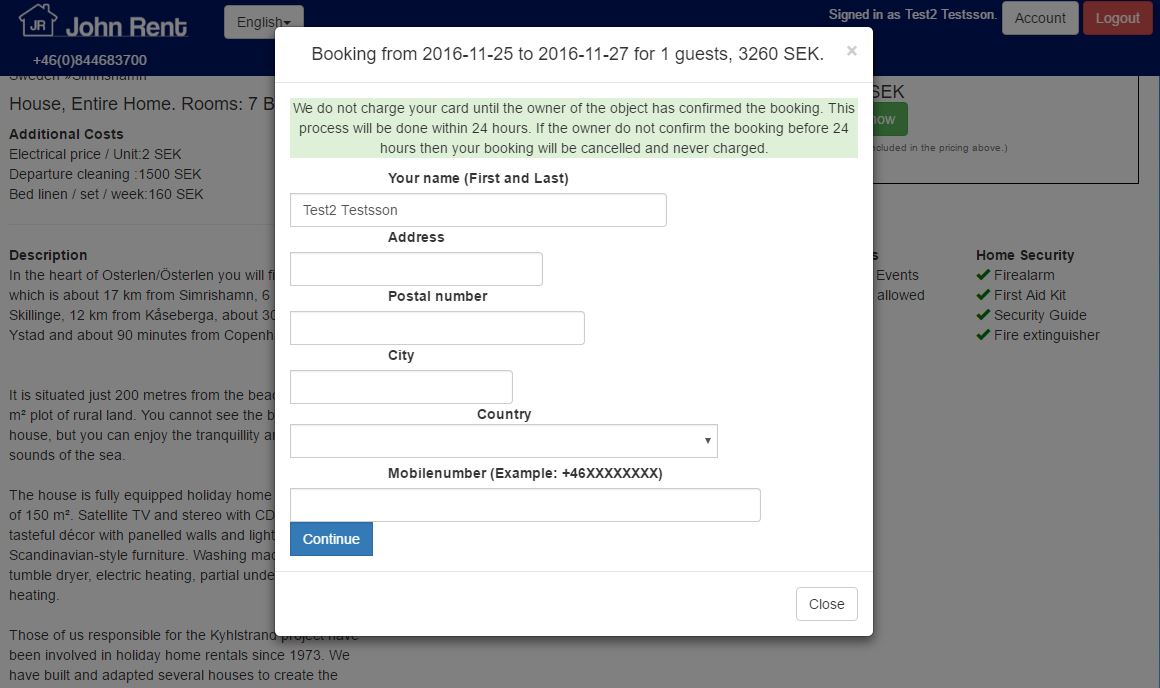
Credit Card
You need to add your credit card information before you can book. Please update the fields.
Important: Your credit card will NOT be charged until you and the owner agreed.
Important 2: You need to click on [I agree on the rental agreement below and want to book now]
When the owner approved your booking request your credit card is charged and your stay is booked/confirmed. The booking is confirmed via text message and mail (See pictures below)
You can cancel the booking, see “How to cancel”